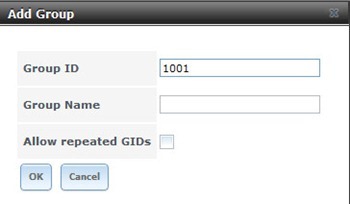In this post I want to show you how to add new user and new group to FreeNAS. FreeNAS is a simple and powerful file server appliance for your network. Before we publish our shares to the network, it is good to have group and users well set up on FreeNAS. Then we can restrict the shared folder for some user or group only and give no access for anyone not on the user list.
How to add user and group on FreeNAS
1. Login to FreeNAS web GUI. It usually can be done by typing the ip address of the FreeNAS server on a web browser like Google Chrome.
2. On the web administration page, click Groups > Add Group
3. Type the group name and press OK to confirm
To add a new user, go to Users and click Add User and enter the username for the new user. You can also create home directory for this new user if you want.
Define the primary group of the new user and provide the password. Press OK when done.
That’s it. Its pretty easy to create a new user and group on FreeNAS. Thank you