

Linux Deepin 2013 screenshot tour
Linux Deepin 2013 is now available
OpenMandriva Lx 2013 Screenshots tour
 |
| OpenMandriva 2013 Desktop |
Install Virtualbox guest additions on Fedora 20
It still in Beta version but Fedora 20 attract me to try it on my Virtualbox. Fedora 20 Beta can be installed through the latest version of Virtualbox without any problems. After installed, guest additions is the first thing I installed. This short tutorial will show you how to install Virtualbox guest additions on Fedora 20.
We need to install couple packages before installing the Guest additions. Please open Terminal and as root, execute these commands:
yum update kernel*
yum install gcc kernel-devel kernel-headers dkms
Once finished, reboot Fedora 20. After reboot install Guest additions. go to Devices | Install Guest Additions on Virtualbox main window. If the autorun prompt does not work automatically, simply Open File Manager and click the VBOXGUESTADDITIONS device. Next, double click the autorun.sh instead.
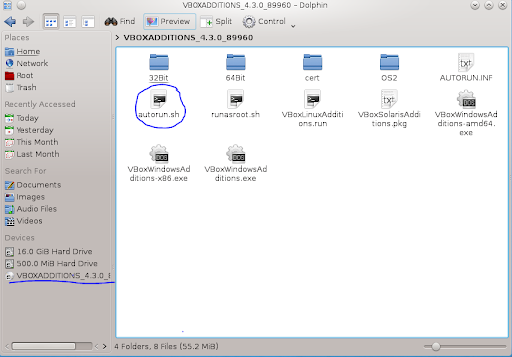
You will be asked to enter root password. Now the installation will take place and wait until it finished, reboot or simply logout and login again to Fedora 20. Now the Guest Additions should be activated.
Fedora 20 Beta Screenshots
How to create Windows 8 USB Installer using Windows 8 USB Installer Maker
- A 4 GB or more USB flash drive
- Windows 8 ISO
- Windows 8 USB Installer Maker (Download it from here)

How to install gcc 4.8.1 on Ubuntu 13.10
GCC is a popular compiler for most recent Linux distribution. Linux distribution will need this gcc package to compile many other packages or applications. Make sure your Linux has the latest version of gcc 4.8.1. This tutorial is going to show you how to install gcc 4.8.1 on Ubuntu 13.10 which is also applicable for most Ubuntu derivatives as well.
To install gcc 4.8.1 on Ubuntu 13.10, please follow these steps:
1. Add the PPA
sudo add-apt-repository ppa:ubuntu-toolchain-r/test
2. Update Ubuntu
sudo apt-get update
3. Install gcc 4.8.1
sudo apt-get install gcc-4.8
That's it.




