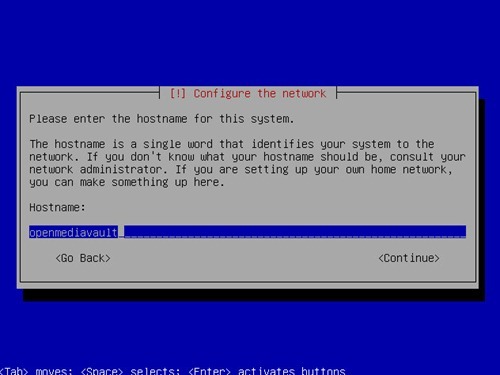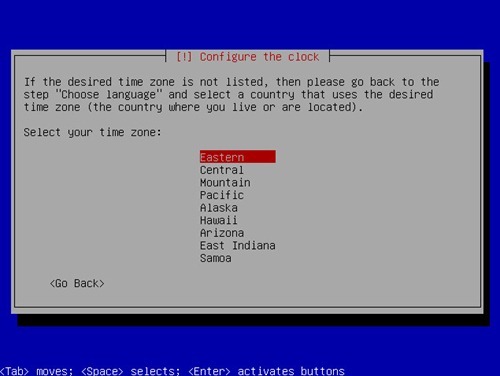OpenMediaVault is a powerful Linux distribution based on Debian. It was modified into a rich features Network Attached Storage solution for your home and office. This tutorial is going to show how to install this OpenMediaVault on a virtual machine. You can download the latest version of OpenMediaVault ISO from this link.
Boot the computer using the ISO. We can also install or boot this OpenMediaVault to a USB flasdisk. Select Install on the first boot screen to start the installation
Then select the installation language from the list
Next, select the country or area
Select the keyboard layout
Now enter the hostname for this OpenMediaVault server
Enter the domain name. You can put any domain here for example, ubuntupop.lan or any other else.
Next type the root password
Select the time zone
Partition the disk
Then the installer will continue to install OpenMediaVault and reboot the computer once finished. Upon reboot you will see the following
OK the installation is now finished and we can open the web console using address that listed above. In this case http://192.168.1.7
The default username is: admin and password: openmediavault