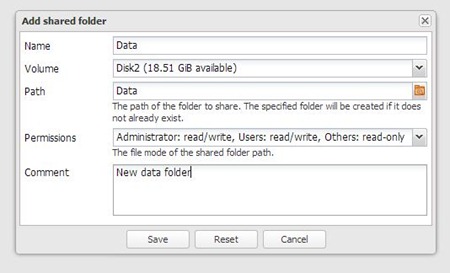This tutorial will show you how to create a new shared folder on OpenMediaVault (OMV) server. It is recommended to add another disk to the server. Do not put the data in the same disk with the system. Read my previous tutorial on how to add new disk on OpenMediaVault server.
First, check if the new disk is well formatted and mounted. Go to Storage | Filesystems and make sure the new disk is listed there and the status is online. Press Mount button to mount the disk automatically.
Next, go to Access Right Management | Shared Folders
Type the name for the new shared folder, select the Volume (disk) to store this new folder. Type the path for this folder on the disk. Also don’t forget to choose the appropriate permission for the shared folder. Once finished, press Save and the new shared folder is ready. Next we will learn how to share this shared folder with the network user.