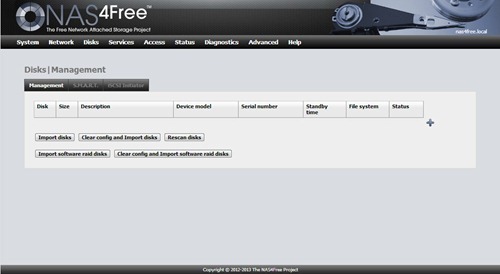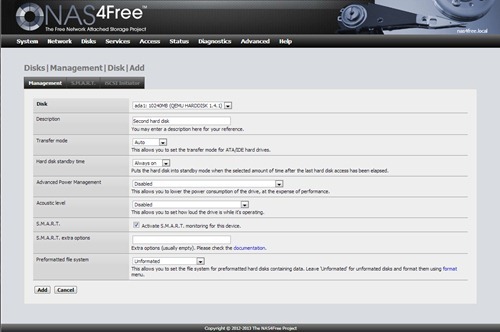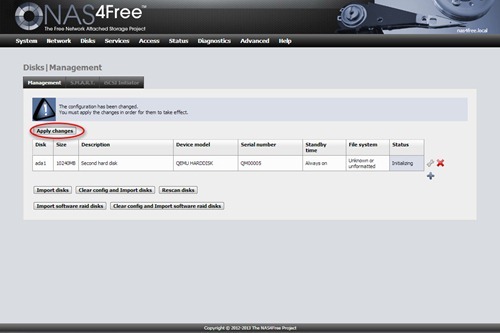The following tutorial will show you how to add new hard disk to NAS4Free system. I am using NAS4Free version 9.1.0.1. NAS4Free is a lightweight, simple server that can do many things to your network. We will discuss more about this NAS4Free on this blog in the future. But now, let me add my new hard disk to my NAS4Free server.
- Login to NAS4Free via web interface.
- Go to Disks | Management. At this point, make sure the hard disk is connected to the server.
Click the + symbol on the right side of the Disks Management page.
Select the disk from the list. You may give the description for your new disk. Also you may enable the SMART feature as well. Press Add when ready.
Click Apply Changes to confirm the changes we've made. After you click Apply Changes, make sure the status now change to "Online". At this point we've successfully added a new hard disk to NAS4Free server.