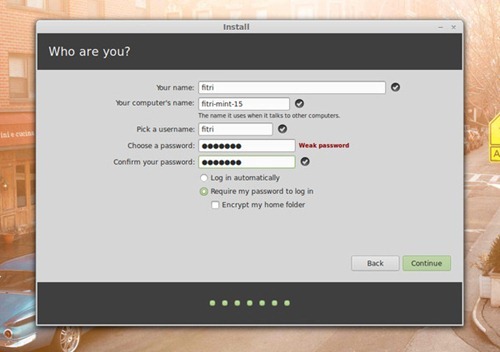This Linux tutorial is going to show you step by step how to install Linux Mint 15 Olivia on a PC or Virtual machine. Before you continue, you may check my previous post of Linux Mint 15 Screenshots. OK lets get into it. First, download Linux Mint 15 ISO from this link: linuxmint-15-cinnamon-dvd-64bit-rc.iso or linuxmint-15-mate-dvd-64bit-rc.iso
Step by step installing Linux Mint 15
1. Boot Linux Mint 15 Live CD
On the desktop, simply double click icon Install Linux Mint to open the installer as follow.
2. Select the installation language from the list.
3. Now Linux Mint 15 will check your system make sure your computer meet the hardware requirements on this step.
4. The installer will detect any Operating System available on your hard disk and display the list of available installation options. You can select the installation or disk partition manually by selecting the last options. (Something else)
5. Press Install Now and the installation process will starting. While the installation take place, you will need to provide some additional information. You will need to provide your current location.
6. Select the keyboard layout you use. Leave it as default value if you don't know.
7. Provide user name and password for your new system
8. The installer will continue. Simply wait until it finished. When done, reboot your PC and remove the installer disk or usb driver and enjoy Linux Mint 15 on your desktop