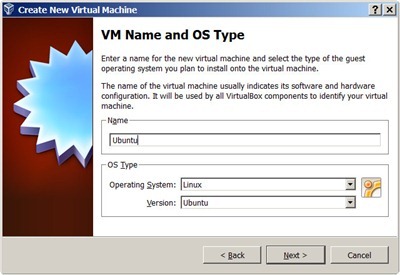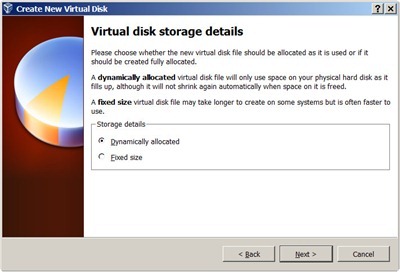This tutorial will show you How to create new virtual machine on Virtualbox. Before we can install and power up a virtual machine on host machine, we must create it first.
To create a new virtual machine on Virtualbox, follow these steps.
Step 1. Press New icon on the top left of the Virtualbox window.
Step 2. The new virtual machine wizard will be opened. Press Next to continue.
Step 3. Type the name of the new virtual machine. For example I type Ubuntu for my new Virtual machine. Also we need to specify the Operating System and Version. Press Next
Step 4. Specify the amount of the RAM for the new virtual machine. Make sure you have sufficient memory installed on the host machine.
Step 5. Now the wizard will configure the new hard disk for the new virtual machine. In this example I create a new blank hard disk.
Step 6. Select the hard disk type. You can select from several disk file type. I suggest you to use the default value (VDI) if you are unsure.
Step 7. Next we need to select how to disk will be used on the virtual machine. You can choose either Dynamically allocated or fixed size. Both method has its pros and cons.
Step 8. Now, specify the hard disk amount/space and its location.
Step 9. Press Next few times and confirm it. When done, you have successfully created a new virtual machine on Virtualbox.