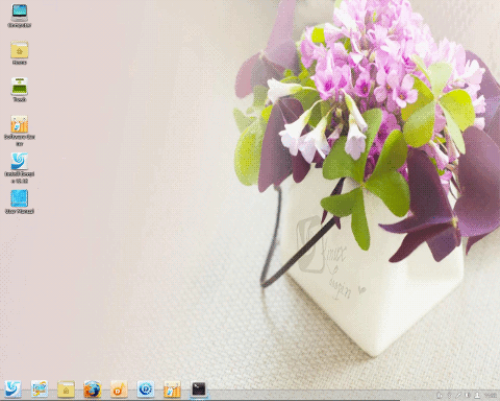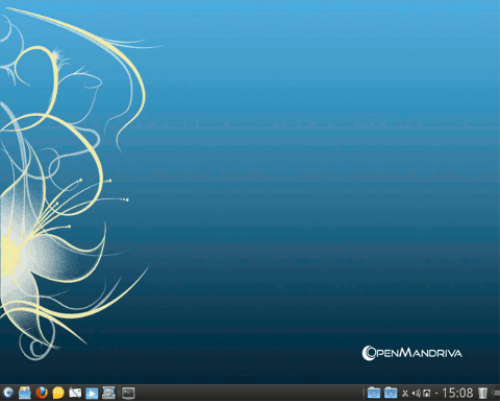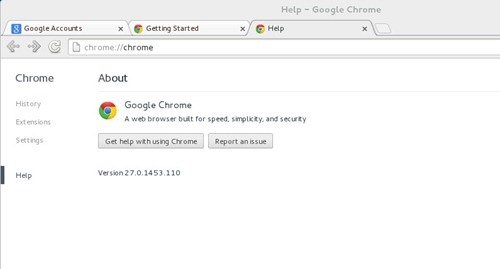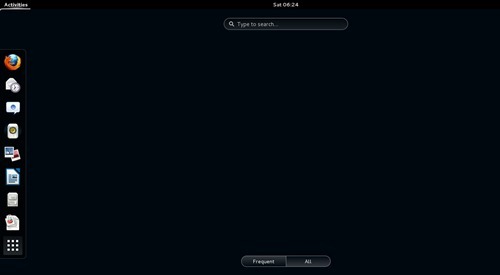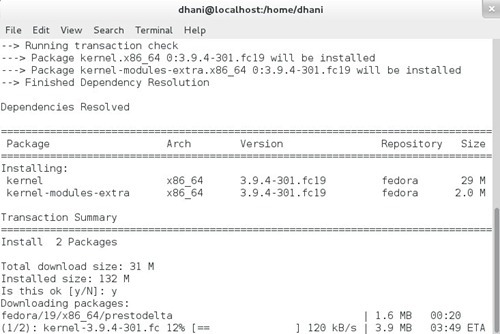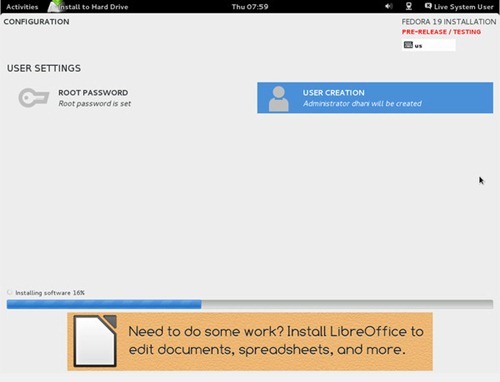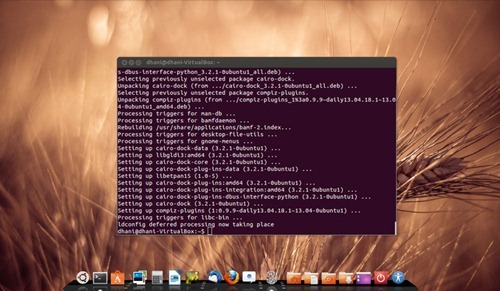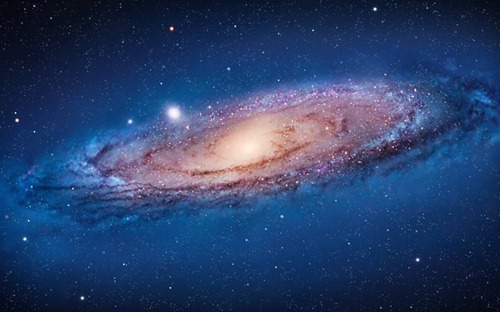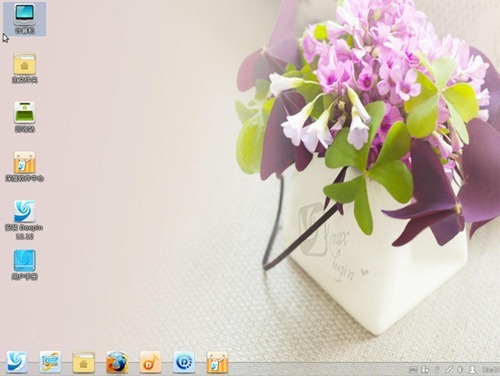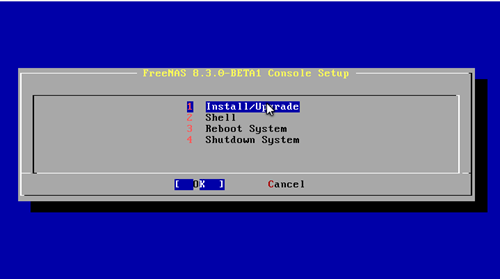In some cases, Windows 7 or Windows XP encounter error on device driver installation. The driver signature often cause this kind of problem and as result, the drivers are failed to be installed. Personally, I had this driver signature problem when I tried to install my Android phone on Windows 7.
Fortunately, there is a small utility called Windows driver signature enforcement override application which help us to override and force the unsigned driver to be installed on Windows. Microsoft is aware that developers cannot submit every beta build they are testing. Microsoft has provided a mode inside Windows Vista and Windows 7 that will allow developers to test their software before they submit it to Microsoft’s labs. Unfortunately, even in that test mode drivers and system files must have a test certificate before installation.