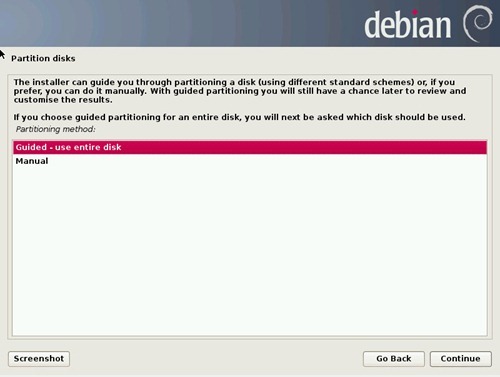Please read the previous part 1 and part 2 of this Debian 7 installation tutorial. After setting up the new user and password, the Debian 7 installer will guide you to the disk partitioning. Select Guided-use entire disk if you want Debian uses the whole disk. You can also use the Manual method if you want another disk scenario.
Select which disk to be used. If you have more than one disk installed, you will see all your disks listed here.
Next, select the disk partitioning scenario. If you are new to Linux, the first option is suitable for you.
Review the partition and move your cursor to "Finish partitioning and write change to disk" to confirm.
Once again, you must answer Yes to confirm it. Once you confirm, the installer will start installing Debian to your computer.
When installation finished, you will need to reboot and boot your computer to Debian 7.