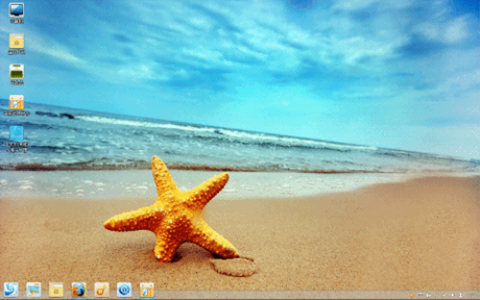The new version of Xubuntu 13.04 Raring Ringtail finally released following its main distribution Ubuntu 13.04. Unfortinately, this new Xubuntu 13.04 does not come with many new features. As mentioned on Distrowatch, Xubuntu 13.04 will be supported for 9 months and will need other media such as a USB device or a DVD to install. What's new in Xubuntu 13.04? Xubuntu 13.04 is mostly a maintenance release, and there aren't many new features.