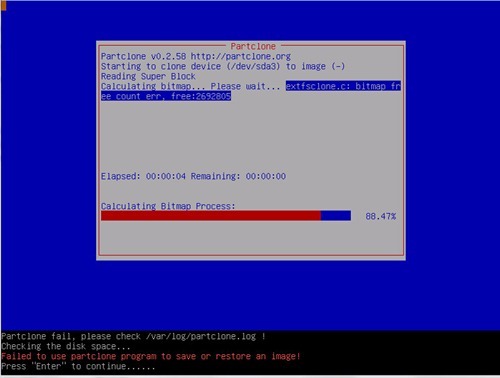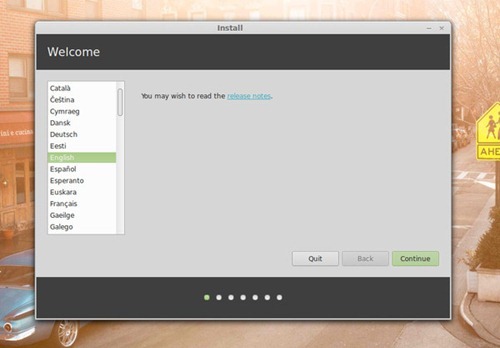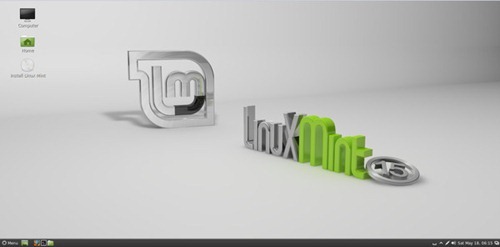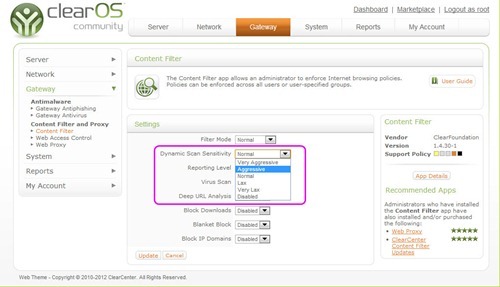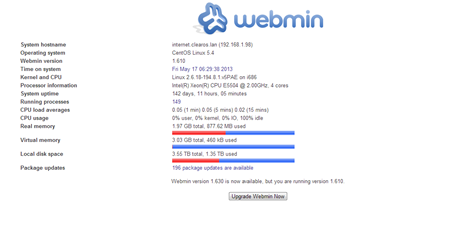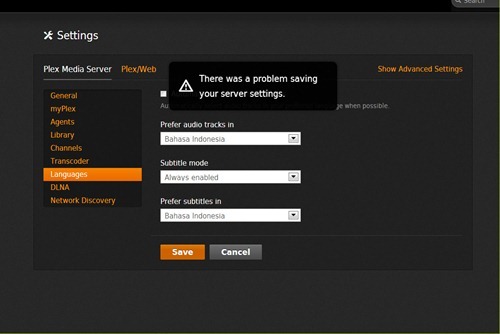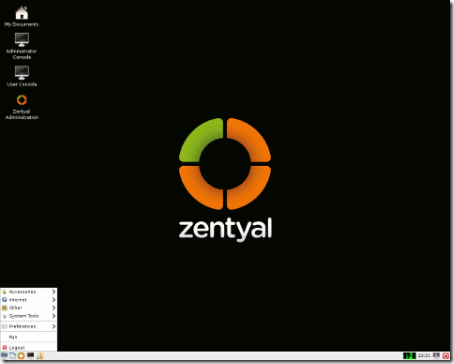How to install Gnome Fallback on Ubuntu 13.04
sudo apt-get install gnome-session-fallback

How to install FreeNX on Ubuntu 13.04
This tutorial is going to show you how to install FreeNX on Ubuntu 13.04. In result, you can connect to your FreeNX server which is Ubuntu 13.04 from other computer i.e Linux or Windows with full desktop support.
FreeNX is a powerful protocol to remotely connect to other computer with full desktop supports. FreeNX is a system that allows you to access your desktop from another machine over the Internet. You can use this to login graphically to your desktop from a remote location.
Install XBMC Media Center on Ubuntu 13.04
 XBMC is a popular and beautiful multimedia center application for Linux. Here I want to show you how to install latest version of XBMC 12.2 Frodo on Ubuntu 13.04. XBMC supports network shared folder to play the music and videos. It also can be configured to communicate and play the multimedia content on Plex Media Server.
XBMC is a popular and beautiful multimedia center application for Linux. Here I want to show you how to install latest version of XBMC 12.2 Frodo on Ubuntu 13.04. XBMC supports network shared folder to play the music and videos. It also can be configured to communicate and play the multimedia content on Plex Media Server.
To install XBMC on Ubuntu 13.04, open Terminal and simply use the following command
sudo apt-get install xbmc
Your system will download about 81 megabytes from the net so make sure you have a good internet connection. When done, XBMC can be accessed under Sound and Video section.

Error installing Google Chrome on Ubuntu 13.04 Fixed
Ubuntu 13.04 and other derivatives required a package called libudev0 in order to install Google Chrome on it. So, at the first attempt, I got the following error after trying to install Google Chrome package on my Ubuntu 13.04
Unpacking google-chrome-stable (from google-chrome-stable_current_amd64.deb) ...
dpkg: dependency problems prevent configuration of google-chrome-stable:
google-chrome-stable depends on libgconf2-4 (>= 2.27.0); however:
Package libgconf2-4 is not installed.
google-chrome-stable depends on libnss3-1d (>= 3.12.3); however:
Package libnss3-1d is not installed.
google-chrome-stable depends on libudev0 (>= 147); however:
Package libudev0 is not installed.
google-chrome-stable depends on libxss1; however:
Package libxss1 is not installed.
dpkg: error processing google-chrome-stable (--install):
dependency problems - leaving unconfigured
Processing triggers for man-db ...
Processing triggers for bamfdaemon ...
Rebuilding /usr/share/applications/bamf-2.index...
Processing triggers for desktop-file-utils ...
Processing triggers for gnome-menus ...
Errors were encountered while processing:
google-chrome-stable
Partclone error on Clonezilla 2.1.0-26
I just downloaded the new version of Clonezilla 2.1.0-26 and use it to backup my computer. At the backup setting and wizard all went pretty well but when the actual backup was take place I got the following error.
The error message was "Failed to use partclone program to save or restore an image.
Any suggestion on this error?
How to backup Proxmox Virtual Machine
I am currently manage a Proxmox Virtual Environment with many operating systems installed as Virtual Machine. Here I would like to share about how I backup the virtual machines on Proxmox server. I want to backup my virtual machines and store the backup on my remote NFS server. You can read how to build a powerful NFS Server on ClearOS 6.4 if you want.
OK lets get started
1. Add the Storage to store backups.
Login to Proxmox web console and click Storage tab

Install Google Chrome on Linux Mint 15 Olivia
cd /home/fitri/Downloads
How to install Deepin Software Center on Linux Mint 15
Deepin Software Center is a customized Ubuntu Software Center by Deepin Linux developer. It brings up the installation of any software into a fancy way. This tutorial is going to show you how to install Deepin Software Center on Linux Mint 15 Olivia. Linux Mint 15 already equipped with its own Software Manager. This tutorial only show you how to install Deepin Software Center on Linux Mint 15. I will not recommend or give any statement that Deepin Software Center is way better than Linux Mint's Software Manager.
Step by step installing Linux Mint 15
This Linux tutorial is going to show you step by step how to install Linux Mint 15 Olivia on a PC or Virtual machine. Before you continue, you may check my previous post of Linux Mint 15 Screenshots. OK lets get into it. First, download Linux Mint 15 ISO from this link: linuxmint-15-cinnamon-dvd-64bit-rc.iso or linuxmint-15-mate-dvd-64bit-rc.iso
Step by step installing Linux Mint 15
1. Boot Linux Mint 15 Live CD
On the desktop, simply double click icon Install Linux Mint to open the installer as follow.
2. Select the installation language from the list.
Linux Mint 15 Screenshots preview
The development version of Linux Mint 15 with codename "Olivia" is out few days ago. I have downloaded the Linux Mint 15 Cinnamon x64 edition and try to boot it on my VirtualBox. Linux Mint 15 can run pretty well on VirtualBox. Now I am going to share some nice screenshots of Linux Mint 15 Olivia with all my readers.
Linux Mint 15 Desktop
How to perform automatic backup on ClearOS 6.4
This tutorial is going to show you how to backup data automatically on ClearOS server. On this tutorial I am using rsnapshot as the backup solution for Linux. rsnapshot is pretty easy to configure and it supports almost any Linux distribution including ClearOS. We can automate the ClearOS to backup the data on daily, weekly or monthly basis. Set once and forget the backup. rsnapshot will do it for you.
This tutorial will show you how to backup a specific directory to an external hard drive. I want to backup my /home directory to my external drive (/dev/sdb1) which is mounted on /media/backup/.
Step 1. Install rsnapshot on ClearOS 6.4
Use this command to start installing rsnapshot (as root)
yum install rsnapshot
Step 2. Edit rsnapshot config file
nano /etc/rsnapshot.conf
How to install Webmin on ClearOS 6.4
This tutorial is going to show you how to install webmin on ClearOS 6.4. Webmin is a powerful web based server management console. We can manage many of server’s features from a web based interface. The latest version of Webmin is version 1.630.1. Follow the instructions below to install webmin on ClearOS 6.4.
Cannot change subtitle mode on Plex Media Server
Previously, my Plex Media Server (PMS) works smoothly on my ClearOS server. But now, I cannot change the subtitle mode on my PMS. I've tried to restart both the PMS and even the server it self but no luck. I got the following error when I tried to change the subtitle mode. Any suggestion?
The error message was "There was a problem saving your server setting". I don't know why and how to resolve this problem.
Mozilla Firefox 21.0 for Linux
Linux download - Zentyal 3.1 Beta
Corel AfterShot Pro - Professional photo editing software for Linux

Tutorial how to create Debian Live USB with persistent mode enabled
How to install PlayOnLinux on Pear Linux 7
1. Install via PPA
wget -q "http://deb.playonlinux.com/public.gpg" -O- | sudo apt-key add -sudo wget http://deb.playonlinux.com/playonlinux_precise.list -O /etc/apt/sources.list.d/playonlinux.listsudo apt-get update
sudo apt-get install playonlinux

Download PlayOnLinux 4.2.1 for Ubuntu
Download PlayOnLinux 4.2.1 DEB

How to install OpenJDK OpenJRE on Ubuntu 13.04
1Ubuntu 13.04 does not equipped with JAVA by default. We need to install and configure Java manually on Ubuntu 13.04. This tutorial below will guide you how to install OpenJDK and OpenJRE application on Ubuntu 13.04. Java is an essential application on Ubuntu. It’s needed by web browser and many other applications. Please read the following tutorial on how to install OpenJDK and OpenJRE on Ubuntu 13.04.
Open Terminal and paste this command:
sudo apt-get install openjdk-7-jre openjdk-7-jdk icedtea-7-plugin
Thanks

Step by step tutorial installing Ubuntu
Linux was a hard and not user friendly few years ago. But now, Linux has been transformed into a user friendly operating system like Windows. If you are new to Linux, Ubuntu is always a good distribution to get started. It has a simple and beautiful interface that will be loved by most Linux newbie. Installing Ubuntu on a PC or laptop now made easier. There are many tutorial installing Ubuntu on the net. One of the clear and simple guide on how to install Ubuntu can be viewed from the link we provided below.

How to play DVD movie on Ubuntu 13.04 Raring Ringtail
By default, its not possible to play DVD movie on Ubuntu 13.04 Raring Ringtail. We need to install additional codec or software in order to play DVD on Ubuntu 13.04. But don’t worry, we can easily install packages that will enable us to play almost any video or audio format on Ubuntu 13.04. This method will also let Ubuntu install most recent Adobe Flash Plugin on Ubuntu 13.04.
Open Terminal and type the following commands
sudo apt-get install ubuntu-restricted-extras
sudo apt-get install libdvdread4
sudo /usr/share/doc/libdvdread4/install-css.sh
That’s it. Now you should be able to play DVD on Ubuntu 13.04

Download NAS4Free-x64-LiveCD-9.1.0.1.687 ISO
The new version of NAS4Free is now available for download. Here is the new NAS4Free 9..1.0.1.687. NAS4Free is a powerful Linux distribution that was optimized for network file server. NAS4Free is simple and lightweight, good for a low power server. You can turn your old PC into a powerful file server for your network. NAS4Free comes with many features such as CIFS (samba), FTP, NFS, TFTP, AFP, RSYNC, Unison, iSCSI (initiator and target), HAST, CARP, Bridge, UPnP, and Bittorent which is all highly configurable by its WEB interface.
Download NAS4Free-x64-LiveCD-9.1.0.1.687 ISO

DeVeDe 3.2.3 for Ubuntu 13.04
sudo dpkg -i devede_3.23.0~ds1-1_all.deb
sudo apt-get update
sudo apt-get install devede

Download XBMC 12.2 for Ubuntu 13.04
How to install Windows 8 from USB disk
- WinUSB Maker application (for Windows)
- 4 GB or bigger USB Flash disk
- Windows 8 ISO or DVD