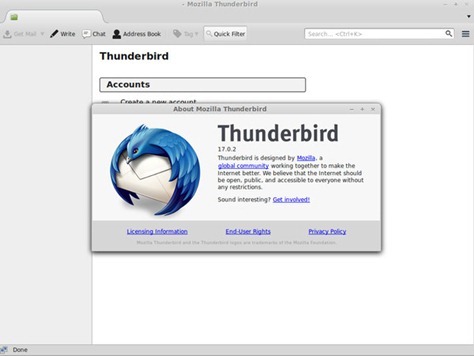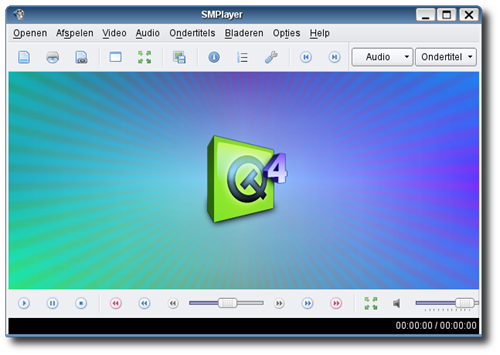- Installation for single user/all user
- Encryption of saved passwords
How to install VMware Workstation 9 on Oracle Linux 6.3
On this tutorial I am going to show you step by step installing VMware Workstation 9 on Oracle Linux 6.3. VMware Workstation is a commercial virtualization application which lets us to power up several Operating Systems on a single host. Oracle Linux 6.3 is a powerful OS itself which can be used as the virtual machines host.
Step 1. Download the VMware Workstation installer from VMware website.
Step 2. Prepare the installation
After download, you should now have a file called:
- VMware-Workstation-Full-9.0.0-812388.i386.bundle (32bit)
- VMware-Workstation-Full-9.0.0-812388.x86_64.bundle (64 bit)
Now open Terminal and cd to the download location
Thunderbird 17 comes with a fresh and sleek design
I just updated to the new Thunderbird 17 on my Linux Mint 14. Its trully worth to upgrade to this new version of Thunderbird. The most significant changes are that this new Thunderbird 17 comes with a fresh and sleek design compared to any previous versions. See the main window of this application below.
How to install SMPlayer on Fuduntu 2013
SMPlayer is a free and rich features multimedia player for Linux. On this tutorial, I am going to show you how to install SMPlayer on Fuduntu 2013. Its quite simple to install SMPlayer since its already in Fuduntu repository. So we can install it using yum command.
SMPlayer in a glance
SMPlayer is a free open source media player for Windows and Linux with built-in codecs that can play virtually all video and audio formats. It doesn't need any external codecs. SMPlayer can also play Youtube™ videos. It uses the award-winning MPlayer as playback engine which is capable of playing almost all known video and audio formats.
SMPlayer Features
- Support for Youtube™. A browser is included which allows to search, play and record videos.
- Complete preferences dialog, where you can change the key shortcuts, colors and fonts of the subtitles, and many more.
- Support for skins and icon themes.
- Possibility to search and download subtitles from opensubtitles.org.
- Filters. Many video and audio filters are available: deinterlace, postprocessing, denoise... and even a karaoke filter (voice removal).
- Seeking by mouse wheel. You can use your mouse wheel to go forward or backward in the video. The mouse buttons can also be customized.
- Video equalizer, allows you to adjust the brightness, contrast, hue, saturation and gamma of the video image.
- Multiple speed playback. You can play at 2X, 4X... and even in slow motion.
- Audio and subtitles delay adjustment. Allows you to sync audio and subtitles.
- Advanced options, such as selecting a demuxer or video & audio codecs.
- On your own language: currently SMPlayer is translated into more than 30 languages, including Spanish, German, French, Italian, Russian, Chinese, Japanese....
- Free and open source. SMPlayer is under the GPL license.
- Compatible with Windows XP/2003/Vista/Server 2008/7/8.
Install SMPlayer on Fuduntu 2013
Open Terminal and use this command
yum install smplayer

Download nVidia Linux Display Driver x86 310.19
If you own nVidia graphic card installed on your computer running Linux, now its time to update the driver for this nVidia graphic card. nVidia has just released the new version of nVidia Linux Display Driver version 310.19. This driver includes many improvements and support for OpenGL 4.3.
How to install this nVidia Linux Display driver?
Since it was compiled in .run binary, it should be installable on most Linux. Simply run the following command on Terminal to install this driver.
sh NVIDIA-Linux-x86-xxx.xx.run
Follow on screen installation wizard. Don't forget to change "xxxx" with the actual driver version you've just downloaded.