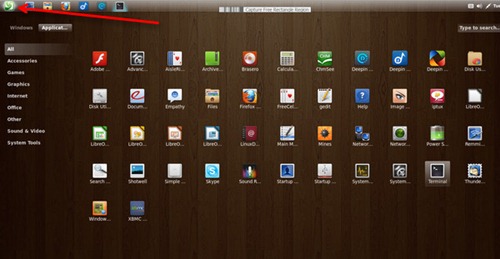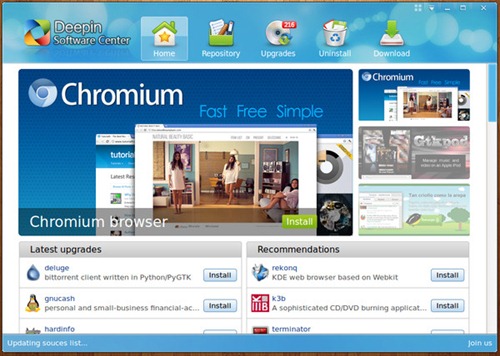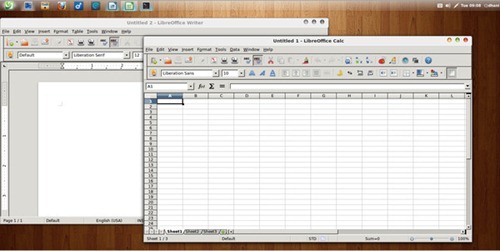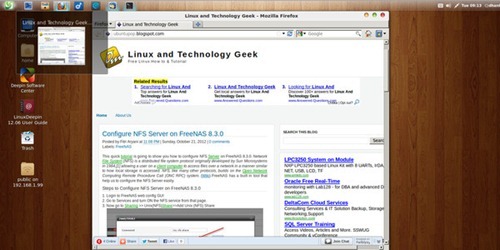Switching from Windows to Linux now made easier with the release of some user oriented Linux such as Deepin Linux 12.06, an Ubuntu based Linux which is nice and good for a new Linux users. Here I will try to give a quick walkthrough to the new Deepin Linux 12.06. The Deepin Linux 12.06 desktop features a clean Gnome 3 interface. Many applications in several categories are included on this Linux.
How to open installed software on Deepin Linux
If you want to open installed software on Deepin Linux 12.06, move your cursor to the top left of your desktop. Click the Deepin Logo. Click the Application tab to see the software in several categories.
How to install Software on Deepin Linux
If you want to install more software on Deepin, you can do it using Deepin Software Center which can be accessed from System Tools>>Deepin Software Center.
Click Repository tab and you can search for any software you want to install.
Working with Office Applications
Deepin Linux comes with a complete Office Applications using LibreOffice Suite. You can find all Office applications installed on Office category. You can easily create, edit Microsoft Office (docx, xlsx) as well on LibreOffice.
Browse the Internet on Deepin Linux 12.06
If internet is the hearth of your works, Deepin Linux comes with a powerful web browser (you can also add other browser if you want). You can find the web browsing application on the Internet section.